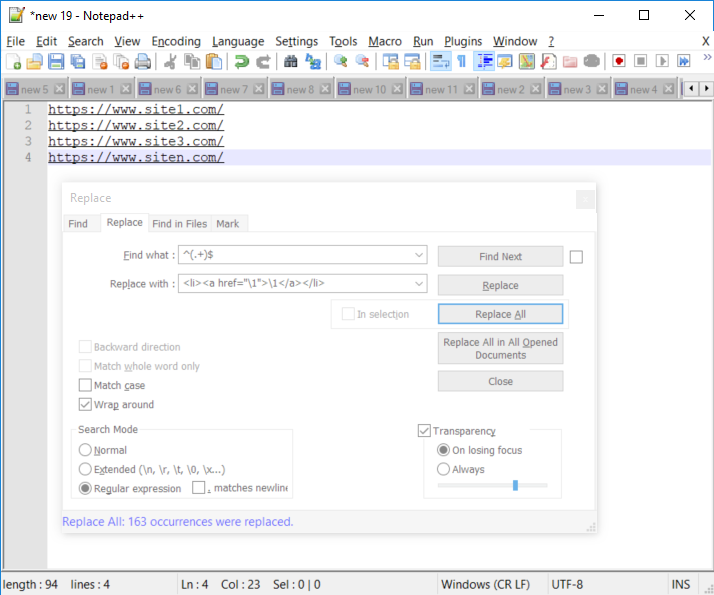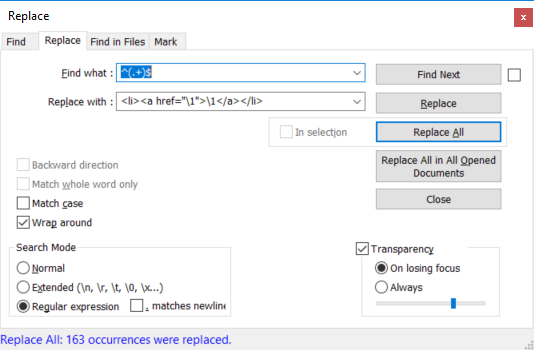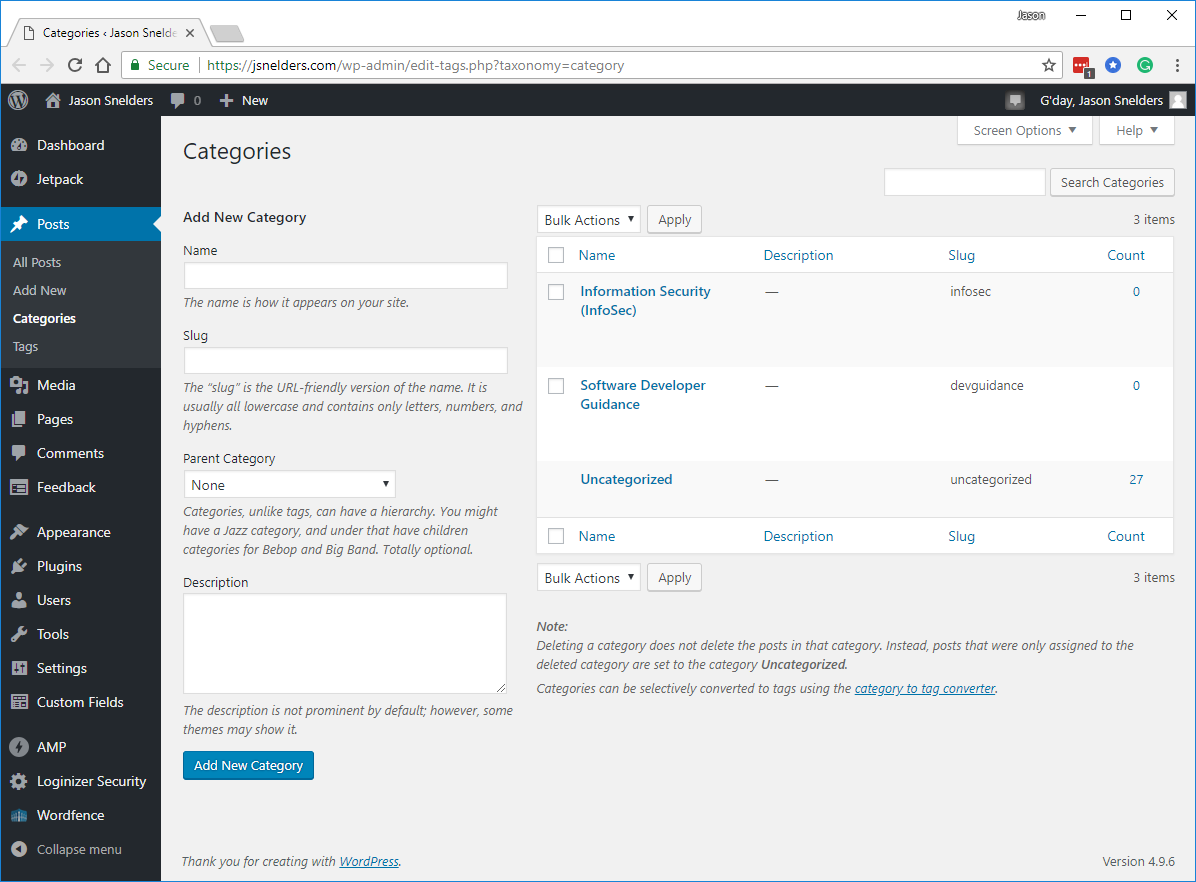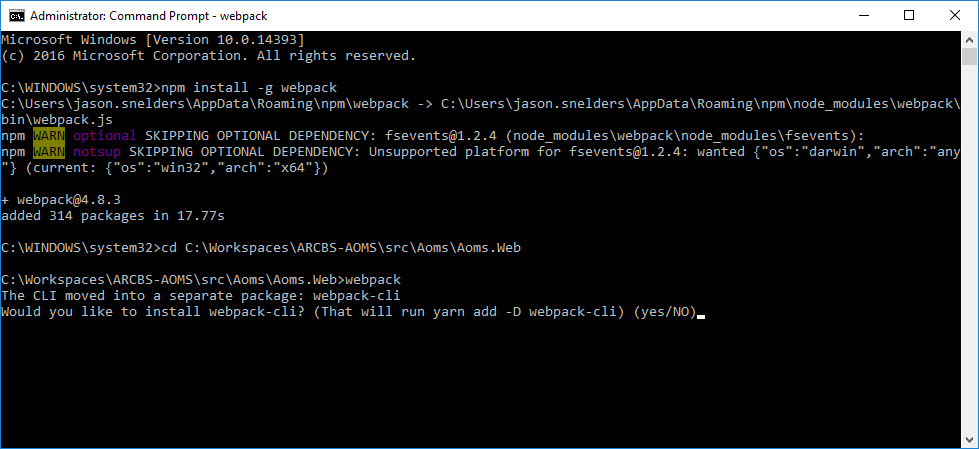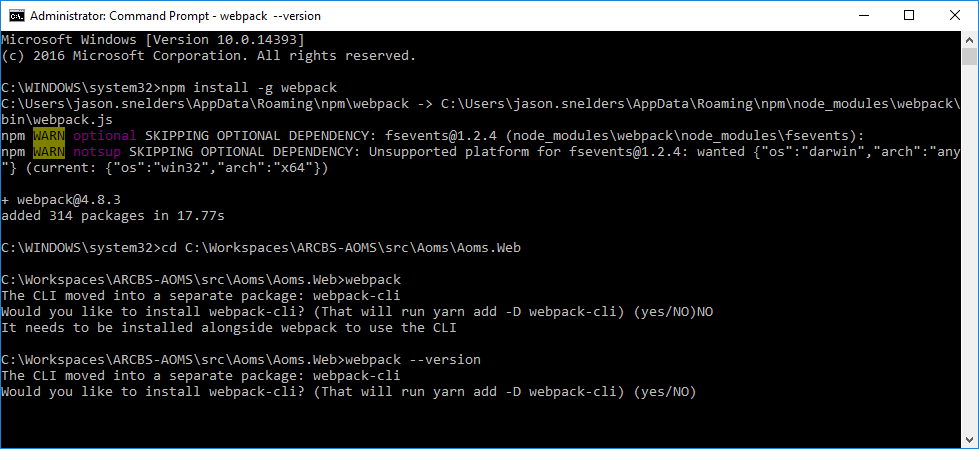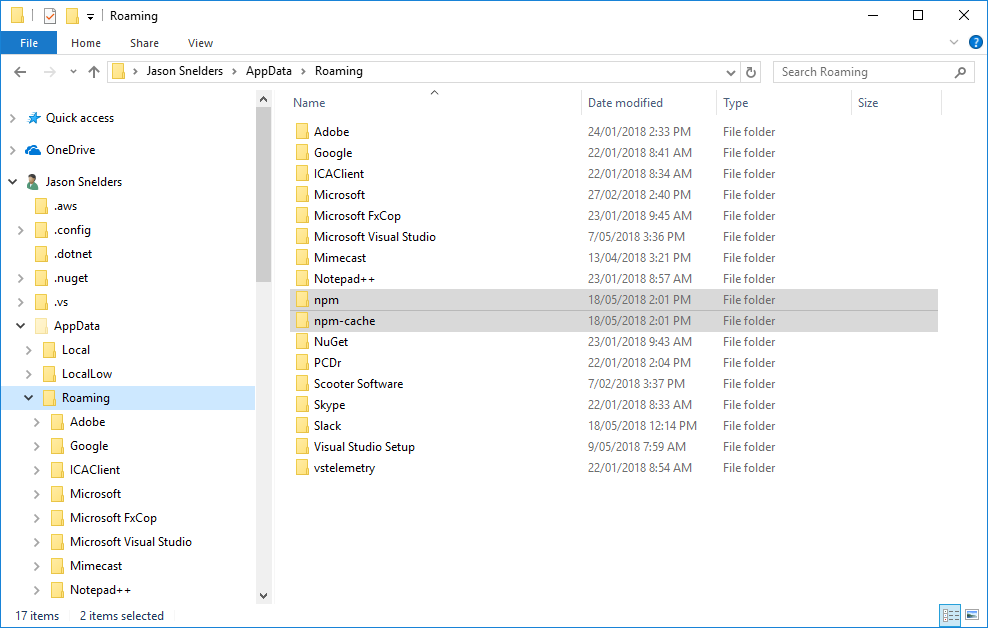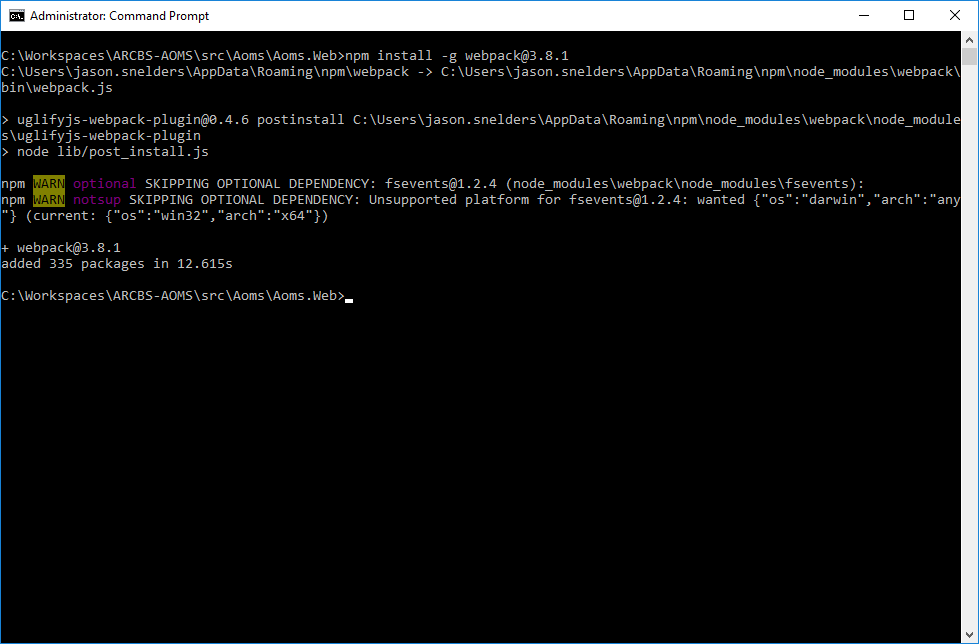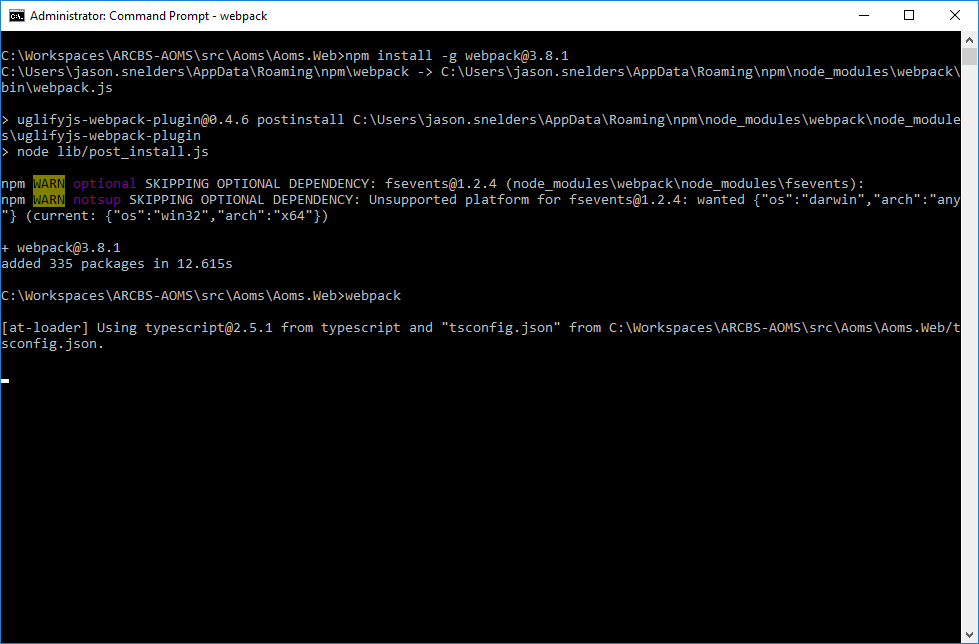Here’s a quick JavaScript helper snippet to calculate width of a string, based on a supplied font styling.
Written in TypeScript.
Credit goes to https://stackoverflow.com/questions/118241/calculate-text-width-with-javascript/21015393#21015393
/**
* Uses canvas.measureText to compute and return the width of the given text of given font in pixels.
*
* @param {String} text The text to be rendered.
* @param {String} font The css font descriptor that text is to be rendered with (e.g. "bold 14px verdana").
*
* @see https://stackoverflow.com/questions/118241/calculate-text-width-with-javascript/21015393#21015393
*/
private getTextWidth(text: string, font: string): number {
// re-use canvas object for better performance
let canvas = document.createElement("canvas");
let context = canvas.getContext("2d");
context.font = font;
let metrics = context.measureText(text);
return metrics.width;
}