In the last week I’ve had 2 instances of opening an application/program opening in Windows 10 and disappearing off the edge of one of my monitors.
My workstation is a HP OMEN gaming laptop with 2 attached monitors in a horizontal row. Unplugging monitors did not cause the hidden window to reappear.
The solution is reasonably simple.
1. Hold down the shift key and right-click on the application icon in the Windows task bar.
![]()
2. A context menu will appear. Select the “Move” option.
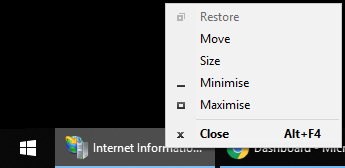
3. Immediately hold down the left mouse button. This will have the affect of selecting the title bar of the application and activating the ability to move that application’s window.
4. Still holding down your left mouse button (the primary button), move your mouse left and/or right and you should soon see your missing program window appear on the monitor.
(In both instances my application disappeared of the right side of my right-hand monitor. This may vary for different people.)