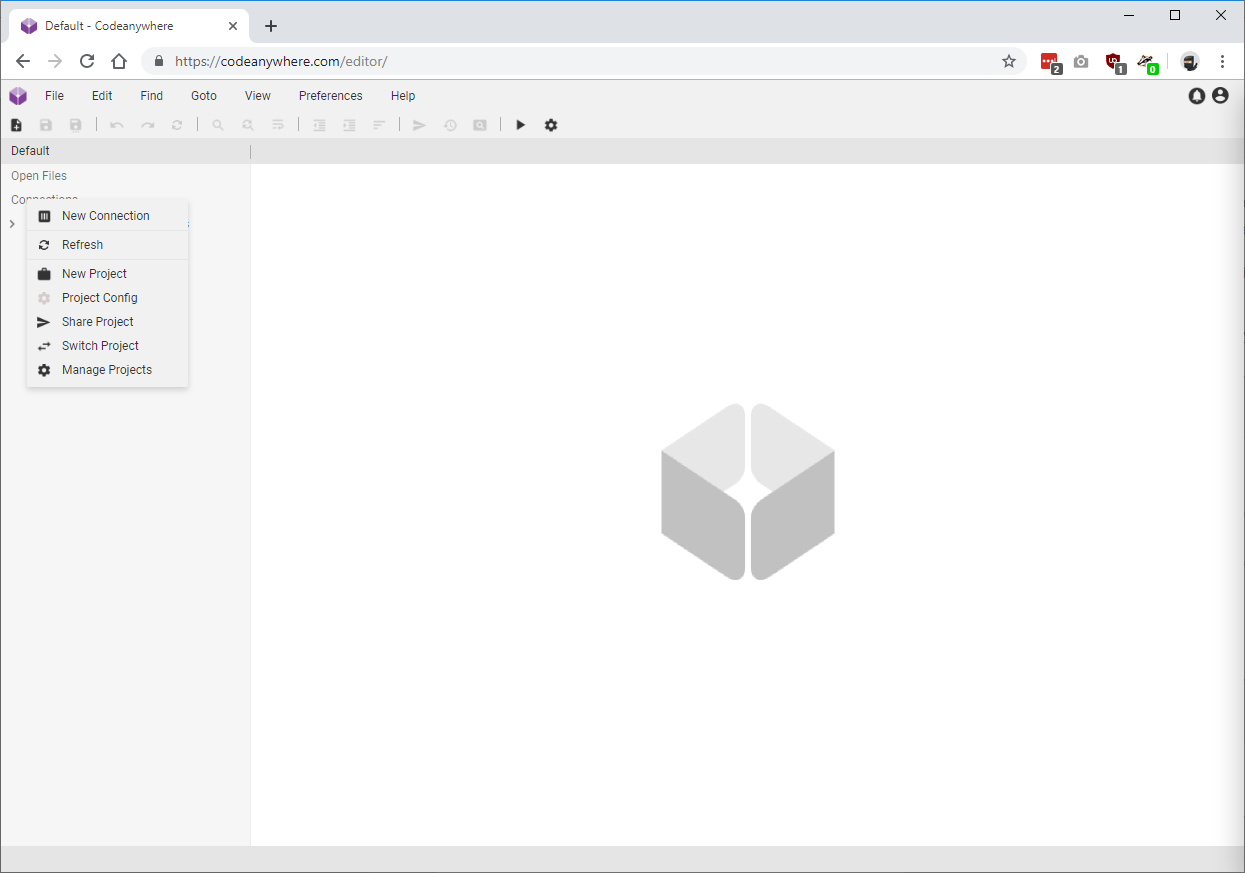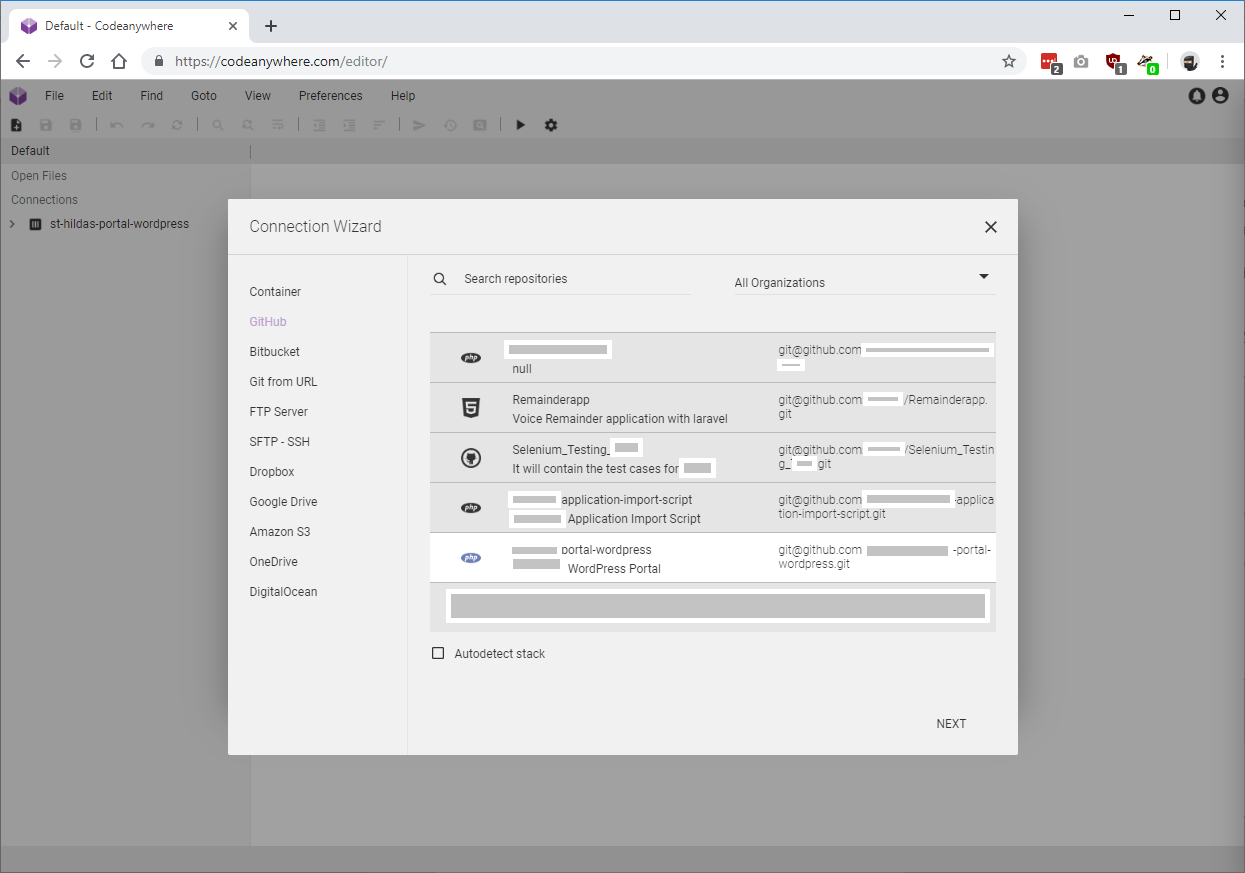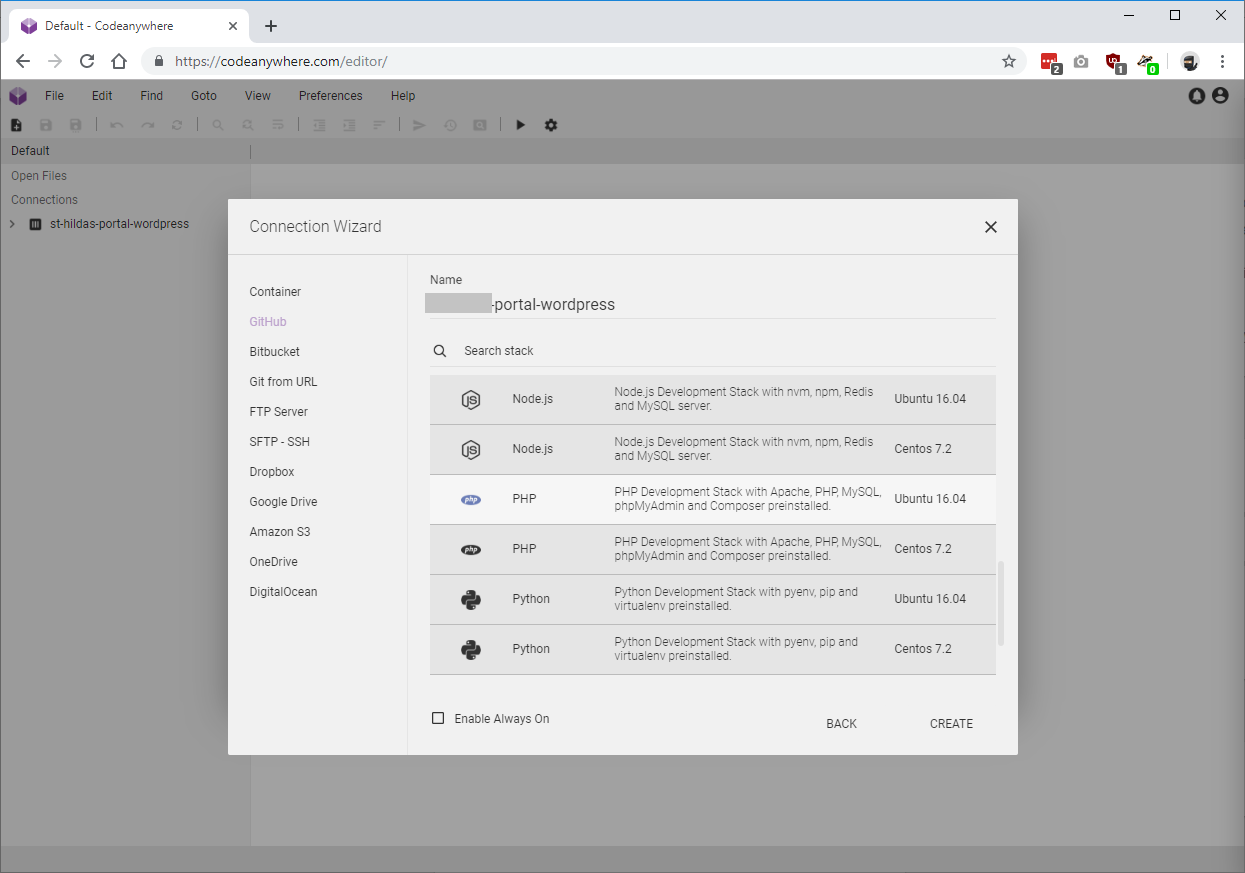Status: Draft (31 May 2019)
This is a work in progress. I want to record my working as I go.
What I Want
I need to zip a folder structure – ultimately, theme and plug-in folder in WordPress – using PHP.
I’m currently developing and testing on a Windows 10 PC. Ultimately it will need to work in Linux (Ubuntu), but the first step is to it working in Windows.
I started with solutions from https://gist.github.com/MarvinMenzerath/4185113/72db1670454bd707b9d761a9d5e83c54da2052ac and https://stackoverflow.com/questions/1334613/how-to-recursively-zip-a-directory-in-php but the zip file was being created, however, not files were added.
I realised the problem was the relative path for folders/files within the zip. My solution below is a modification of the referenced solutions, where I strip the source path from the fill file path of each folder and file to give the relative path to the source.
So far this works in Windows, next step is to test in Linux. I’m actively working the problem so stay tuned.
I created a file “D:\Temp\php\test_zip.php” with the code below.
I execute with the following command (I have XAMPP installed with includes PHP): “D:\Temp\php>D:\xampp\php\php.exe test_zip.php”.
The Code
(Aide: I used https://www.freeformatter.com/html-escape.html to convert raw PHP code to something I can past in between <pre> tags in the Classic WorPress content editor).
<?php
// Make sure the script can handle large folders/files
ini_set('max_execution_time', 600);
ini_set('memory_limit','1024M');
// Start the backup!
Zip('D:\\Temp\\php\\Source\\', './compressed.zip');
Zip('D:\\Temp\\hildas_prod_logs\\', 'D:\\Temp\\php\\backup-test.zip');
testOne('D:\\Temp\\php\\Source\\debug.log', 'D:\\Temp\\php\\compressed_testOne.zip');
echo "Finished" . "\n";
// A quick, reduced test.
// This works in Windows.
function testOne($source, $zipTo)
{
$zip = new ZipArchive;
if (file_exists($source) === false)
{
echo "Sourece does not exist" . "\n";
return;
}
if ($zip->open($zipTo, ZIPARCHIVE::CREATE) === true)
{
$zip->addFile($source, 'source\newname.txt');
$zip->close();
echo "OK" . "\n";
}
else
{
echo "FAILED" . "\n";
}
}
// This works in Windows.
// Source and inspiration: https://gist.github.com/MarvinMenzerath/4185113/72db1670454bd707b9d761a9d5e83c54da2052ac - Marvin Menzerath. (http://menzerath.eu)
// Additional source and inspiration: https://stackoverflow.com/questions/1334613/how-to-recursively-zip-a-directory-in-php
function Zip($source, $destination)
{
if (!extension_loaded('zip'))
{
echo "Zip extension not loaded\n";
return false;
}
if (!file_exists($source))
{
echo "Source not found:" . $source . "\n";
return false;
}
$zip = new ZipArchive();
if (!$zip->open($destination, ZIPARCHIVE::CREATE))
{
echo "Zip not created or opened\n";
return false;
}
$raw_source = $source;
$source = str_replace('\\', '/', realpath($source));
echo "Raw source: " . $raw_source . "\n";
echo "Clean source: " . $source . "\n";
if (is_dir($source) === true)
{
$files = new RecursiveIteratorIterator(new RecursiveDirectoryIterator($source), RecursiveIteratorIterator::SELF_FIRST);
$sourceWithSeparator = $source . DIRECTORY_SEPARATOR;
foreach ($files as $file)
{
$file = str_replace('\\', '/', $file);
// Ignore "." and ".." folders
if( in_array(substr($file, strrpos($file, '/')+1), array('.', '..')) )
continue;
$file = realpath($file);
if (is_dir($file) === true)
{
$dir_path = str_replace($sourceWithSeparator, '', $file . DIRECTORY_SEPARATOR);
echo "Directory: " . $file . " (Path: " . $dir_path . ")\n";
//$zip->addEmptyDir(str_replace($source . '/', '', $file . '/'));
$zip->addEmptyDir($dir_path);
}
else if (is_file($file) === true)
{
$zip_relative_path = str_replace($sourceWithSeparator, '', $file);
$zip_relative_path = remove_from_start($zip_relative_path, $raw_source);
echo "File: " . $file . " (Path: " . $zip_relative_path . ")\n";
//$zip->addFromString(str_replace($source . '/', '', $file), file_get_contents($file));
//$zip->addFile($file, str_replace($source . '/', '', $file));
$zip->addFile($file, $zip_relative_path);
}
}
}
else if (is_file($source) === true)
{
$zip->addFromString(basename($source), file_get_contents($source));
}
return $zip->close();
}
function remove_from_start($full_string, $prefix)
{
if (substr($full_string, 0, strlen($prefix)) == $prefix)
{
$full_string = substr($full_string, strlen($prefix));
}
return $full_string;
}
?>